| Features |
 |
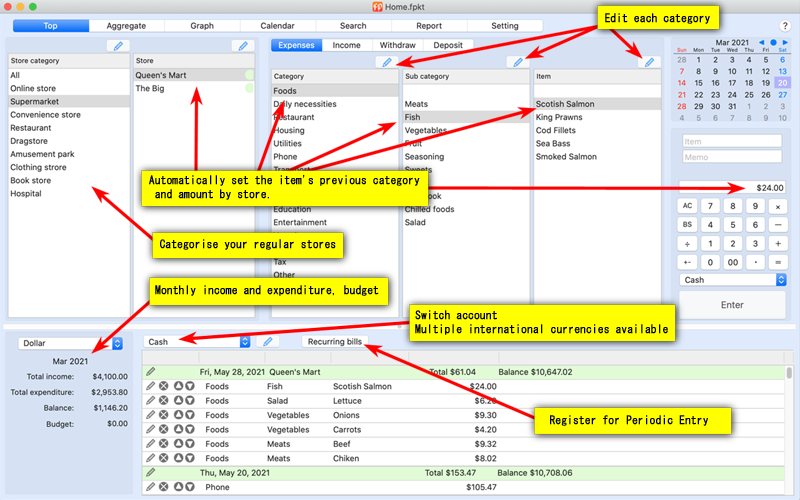 |
- The top screen allows you to
Enter and edit expenses and income.
Enter and edit deposits and withdrawals between accounts.
Add, edit, and reorder accounts.
Add, edit, and reorder each category.
Add, edit, and reorder stores.
- Store the prices of products by store and automatically set them for the next entry
(even if the same product is sold in store A and store B, the prices will be remembered separately).
- FP Money remembers the last item, amount, and category you bought for each store, so it automatically sets the previous amount and category when you select a store.
- FP Money remembers the last credit card you used for each store, so you don't have to select your account every time (can be set in the settings).
- It has a Periodic Entry function that allows you to input regular monthly expenses, such as utility bills, in a batch just by registering them once.
You can register a variety of settings such as monthly, even odd months, and specific months, so you can pay once every two months.
In addition to expenses and income, you can also register deposits and withdrawals between accounts.
- It comes with a calculator so you can do simple calculations.
- Displays the total amount of money by store, so you can easily check it against your receipts.
|
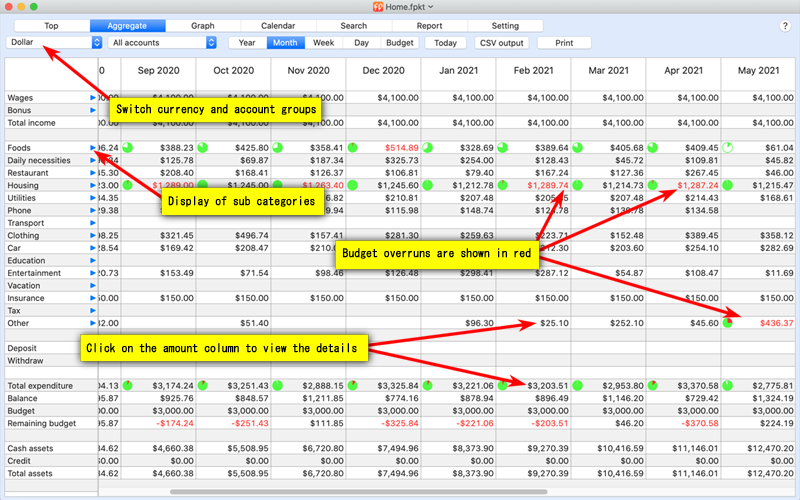 |
- Daily, monthly, and yearly totals are available.
- Click on the amount to see the corresponding statement. You can quickly see what caused you to go over budget.
- Here you can set your monthly budget.
- Aggregates are displayed by currency.
|
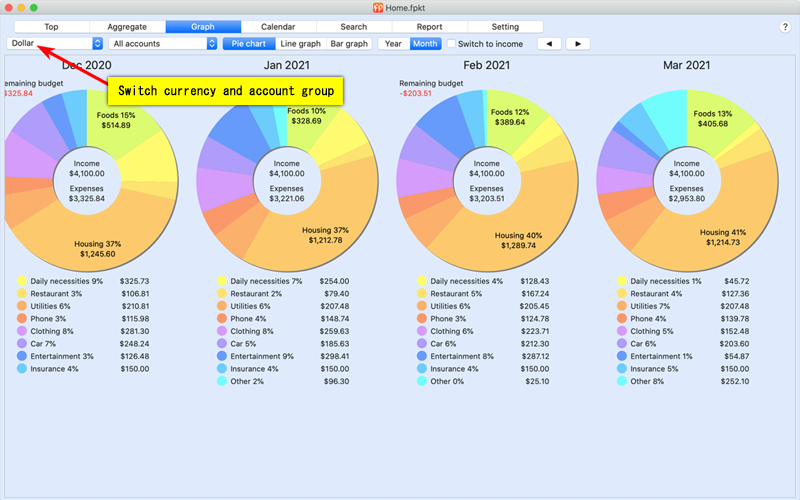 |
- You can display pie, line, and bar graphs of your overall expenses and income.
- In the pie chart, items with less than 10% are listed below the pie chart.
- Graphs are displayed by currency.
|
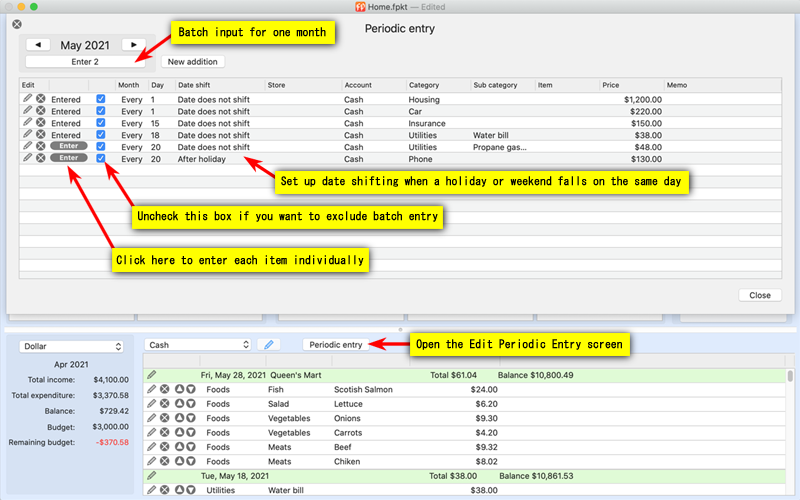 |
- Monthly recurring expenses can be registered for batch bookkeeping.
※For Periodic entry, when the input date falls on a holiday or a weekend, you can set the date to automatically move around the holiday.
※Maximum of 14 days for consecutive date movement due to consecutive holidays, etc.
|
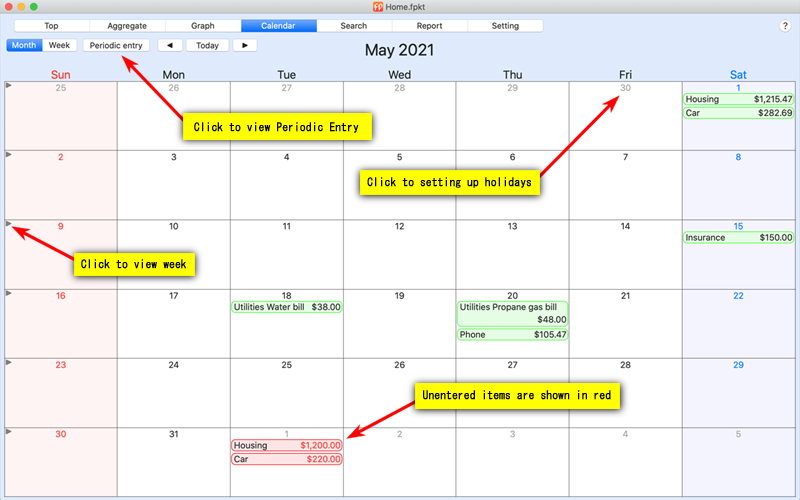 |
- Displays the status of regular monthly and weekly entries, and allows you to set holidays and company holidays.
- The starting day of the calendar can be set in the settings screen.
|
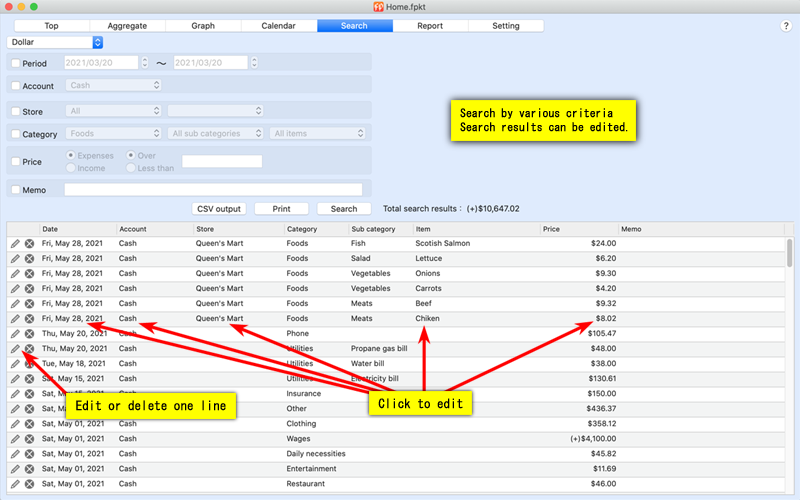 |
- You can search by a variety of criteria.
- Here, you can edit or delete.
- Search results can be printed out or exported as a CSV file.
|
 |
- Graphical display of each expenditure trend and each expenditure trend vs. budget.
- Graphical display of asset transition status.
- Graphical display of changes in each account balance.
|
| macOS dark mode display support |
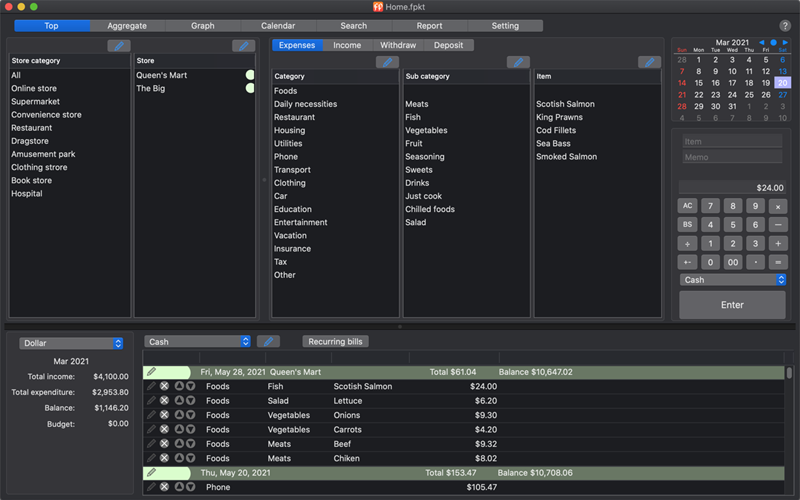
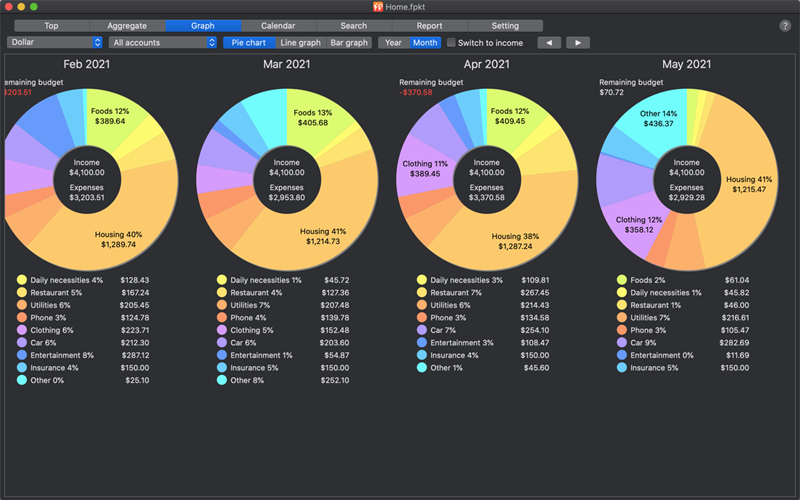
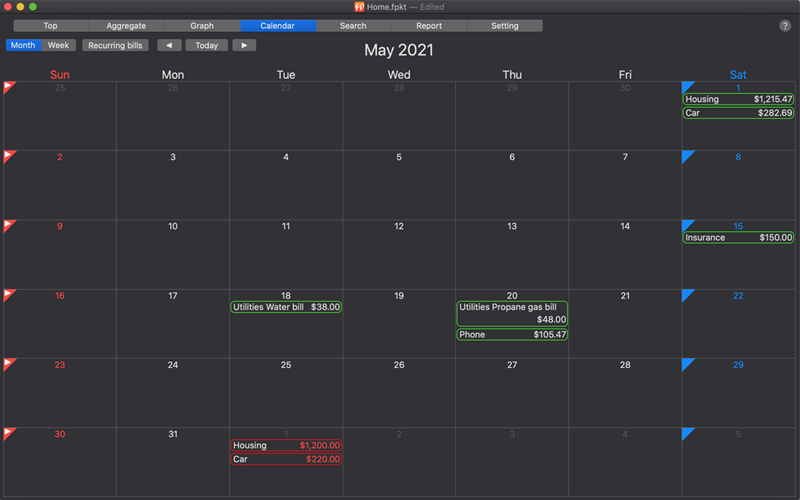 |
- Selecting dark mode in the macOS settings will switch to the dark mode display (for macOS that supports dark mode).
|
|